
Apple Messages for Business
Apple Messages for Business is a channel built to reach customers through Messages on any Apple device. The channel prides itself on its rich set of messaging features including bot and AI capabilities, security, and ability to connect to the wide world of iOS apps and add-ons.
Channel overview
Apple Messages for Business is used for customer service interactions, scheduling tasks, and even payments. This means that customers interact with brands as easily as they message their friends and family. It’s discoverable from Apple Maps, Safari, and Search— or directly embedded into a brand’s website.
Accounts
Apple Business Register
Apple Messages for Business requires all businesses to register with Apple before rolling out Messages for Business. A business will need to submit brand information, including addresses and logos, for Apple’s approval. As part of this process, you’ll be prompted to select a Messaging Service Provider. Here is where Zendesk’s Sunshine Conversations comes into play— as a Messaging Service Provider, we are certified by Apple to provide services and solutions for your Messages for Business needs. At the end of the registration process, you’ll receive a unique Messages for Business ID that will be used to connect to Sunshine Conversations.
See Register Your Account for more information.
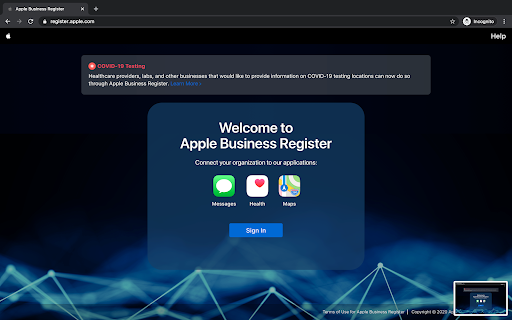
Setting up a Messages for Business Account
To set up your Messages for Business Account in the Apple Business Register:
-
Sign into the Business Register and add a Messages for Business Account.
-
Go to register.apple.com.
- Select sign in with your Apple ID.
- Log in with your Apple ID. If you don’t have one, you’ll need to create one.
- Accept the Terms & Conditions to continue.
- You’ll be directed to a Apple Business Register page.
- Click Manage connections.
- Click Add next to Messages for Business Accounts and then click Done at the bottom of the page.
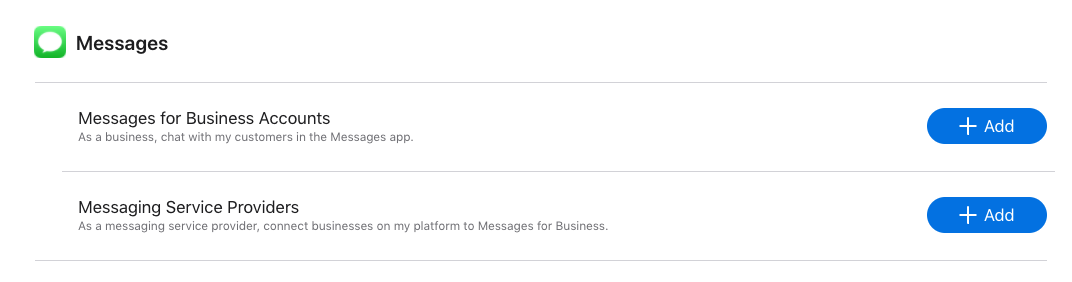
-
- In the Apple Business Register page, click Messages for Business Accounts.
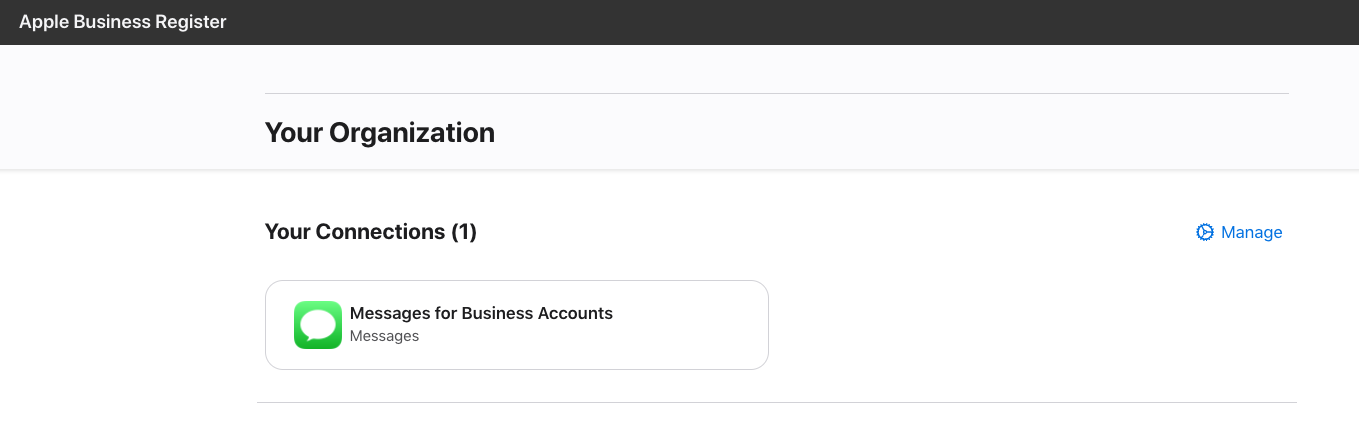
- Click the checkbox to agree to the Terms of Use and click Agree.
- Click Add New and then click Get Started.

-
Review the Messages for Business policies and click Next.
-
You’ll need to provide:
- Messages for Business Account applicant details.
- Account type (e.g. “Commercial”).
- Technical contact.
-
- Fill in your Brand Identity details. - These are your square and wide logos, plus branding colors.
- Complete your Brand Information Card. - These details include your brand name, website, phone number, message response time, live agent response hours. This will be shown to customers in Messages.
- Select Zendesk- Sunshine Conversations as your Messaging Service Provider. - Start typing Zendesk and use the auto-complete to find us.
Finally, click Send for review to submit your application to Apple. You’ll be able to see the status of your application at the top of your Messages for Business Account page.
Messages for Business ID
After you’ve been approved by Apple for Messages for Business, you’ll be issued an ID.
You can find the ID by going to your Messages for Business Account page and scrolling down to the Messaging Service Provider section.
From there, click on Test your Messaging Service Provider connection.
After that, you’ll be directed to a page where you can copy your Messages for Business ID.
Capabilities
Apple supports a wide variety of capabilities as seen in the channel capabilities grid. Below is a detailed view of each capability.
Content Types
Action Types
Structured Messages
Indicators
Delivery Events
Delivery events allow you to track deliveries of Sunshine Conversations messages to Apple Messages for Business by subscribing to the conversation:message:delivery:channel webhook. Failures to deliver a message to Apple Messages for Business can be detected by subscribing to the conversation:message:delivery:failure webhook.
Embed the Apple Messages for Business Button
Apple’s documentation can be found here.
You will need to do the following:
- Add Apple’s Messages for Business JS (javascript) library to your webpage headers.
- Add a
<div>container to house the button. - Customize the banner, fallback support, and button colour to meet your brand’s needs.
The Messages for Business button must contain the following, at minimum:
- A class attribute to specify the type of container: banner, phone, or message. For more information, see Messages for Business Button Class and Data Attributes.
- A
data-apple-business-idattribute with the business ID you received when you registered your company with Messages for Business.
How to enable the channel
Using the Dashboard
If you don’t have a Sunshine Conversations account yet, contact us from the Test your Messaging Service Provider connection in the Business Register to continue the integration process. From that page, you can click on the Connect button to send you to the Sunshine Conversations site.
-
Log into the Apple Business Register.
-
In a separate tab, log into your Sunshine Conversations Dashboard.
-
Copy your Messages for Business ID from the Test your Messaging Service Provider connection page in Apple Business Register.
-
In the Sunshine Conversations Dashboard, select Apple Messages for Business from the list of channel integrations.
-
Next, complete the following steps to connect your Apple Messages for Business integration.
- Choose a name for this integration so you can find it easily within your Sunshine Conversations app.
- Paste your Messages for Business ID.
- Click Connect.
Security and Messages for Business IDs
Since Messages for Business IDs are public, Sunshine Conversations has implemented a security measure to ensure your brand’s Messages for Business ID stays linked to your Sunshine Conversations app. This means that a Messages for Business ID cannot be migrated from one app to another through the dashboard or API. If you need to remove your Apple Messages for Business integration and migrate it to another app, please contact our team for assistance using the help widget in your dashboard. Our team will release the Messages for Business ID on your behalf.
Using the integration API as an MSP
There are 3 different IDs required in the payload:
- MSP ID, a unique identifier for an Apple Messages for Business partner registered as a Messaging Service Provider through Apple Business Register
- API secret, a key tied to the MSP
- Messages for Business ID, tied to the brand using Apple Messages for Business
Tracking customer intent
Apple makes it possible to craft a URL that will bring users into a conversation with the business. For more information on how you can track which link a user has clicked, see the documentation for client intents.
Sending Apple messages
Apple Messages for Business supports several message types that can only be sent using message overrides such as:
For more details and examples on how to send these message types, consult the documentation for message overrides. We recommend using templates where possible, to avoid crafting complex messages each time they’re sent and also to avoid network delays when sending large messages.
Receiving Apple messages
Apple Messages for Business supports several message types that have no equivalent within Sunshine Conversations. For more information on how to receive Apple-specific message types, see the documentation for passthrough webhooks.
Closed conversations
If the user chooses to close their conversation with the business, the user’s apple client will be marked as blocked. See client status for more information.
Large Apple Messages for Business message payloads
The existing Sunshine Conversations /messages and /templates APIs will not accept payloads larger than 100kb. In order to remain compatible with Apple’s large payloads, Sunshine Conversations offers separate APIs designed specifically for handling large Apple Messages for Business override payloads. See large messages for more information.