Postman Collection
Setup
Get the Collection
There are two ways you can use the Sunshine Conversations Postman Collection
- Click Postman collection to view the file. The collection is in JSON format and is not very human-readable. To download this file, click the link, then right-click and save the file to your local drive.
- If you have Postman already installed or want to use Postman for Web, click the Run in Postman button below.
Setup Environment Variables
To use this collection, you will need to have a account, and have at least one app setup. You will need the following values to run most of the API calls in the collection: appId, appUserId, keyId, secret and messageId.
-
appId: The ID of the app with which you want to test the API. TheappIdcan be found on the App Settings page. -
apiVersion: The API version to use. See API versioning to learn more. -
appUserId: The user to whom you want to send the test messages. You can get auserIdin a few different ways.- Send a test message to that app using the web SDK. This message will then appear in the logs on App Logs page, with an
appUserId. If you use this method, you will be setup and able to view the messages sent from the Postman collection. - Pre-create the user with an API call. pre-create app user is available in the Postman collection. You can then use the chosen
userIdas theappUserIdto test your API calls.
- Send a test message to that app using the web SDK. This message will then appear in the logs on App Logs page, with an
-
keyId: You will need an API key ID to authenticate your calls. See our guide docs for more information. -
secret: You will need an API key secret to authenticate your calls. See our guide docs for more information.
Note: messageId is only needed for the DELETE Message API call
1. Set environment to
Smooch Public Env
. | 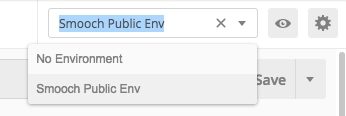 |
| 2. Open Settings | 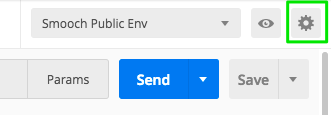 |
| 3. Add your values here | 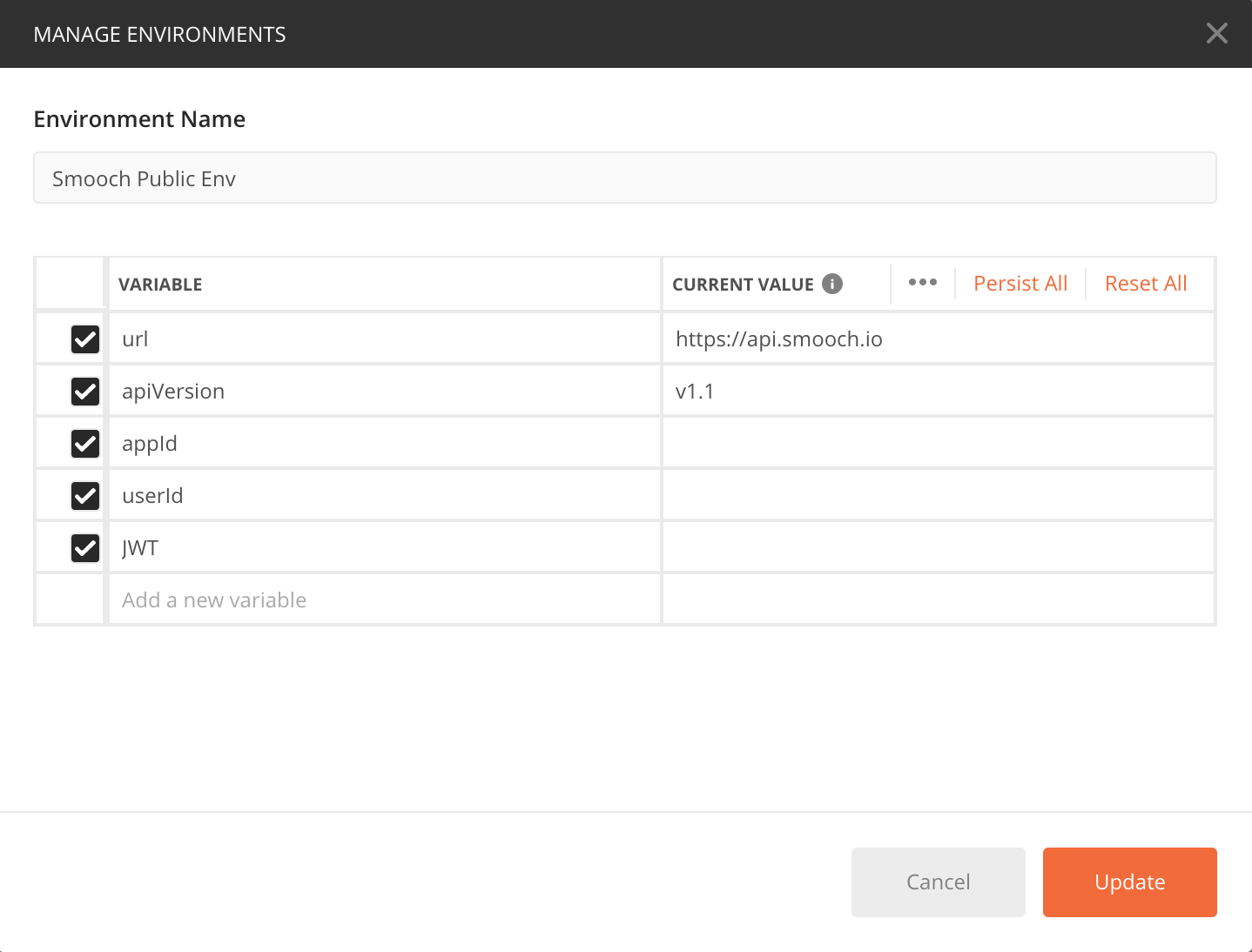 |