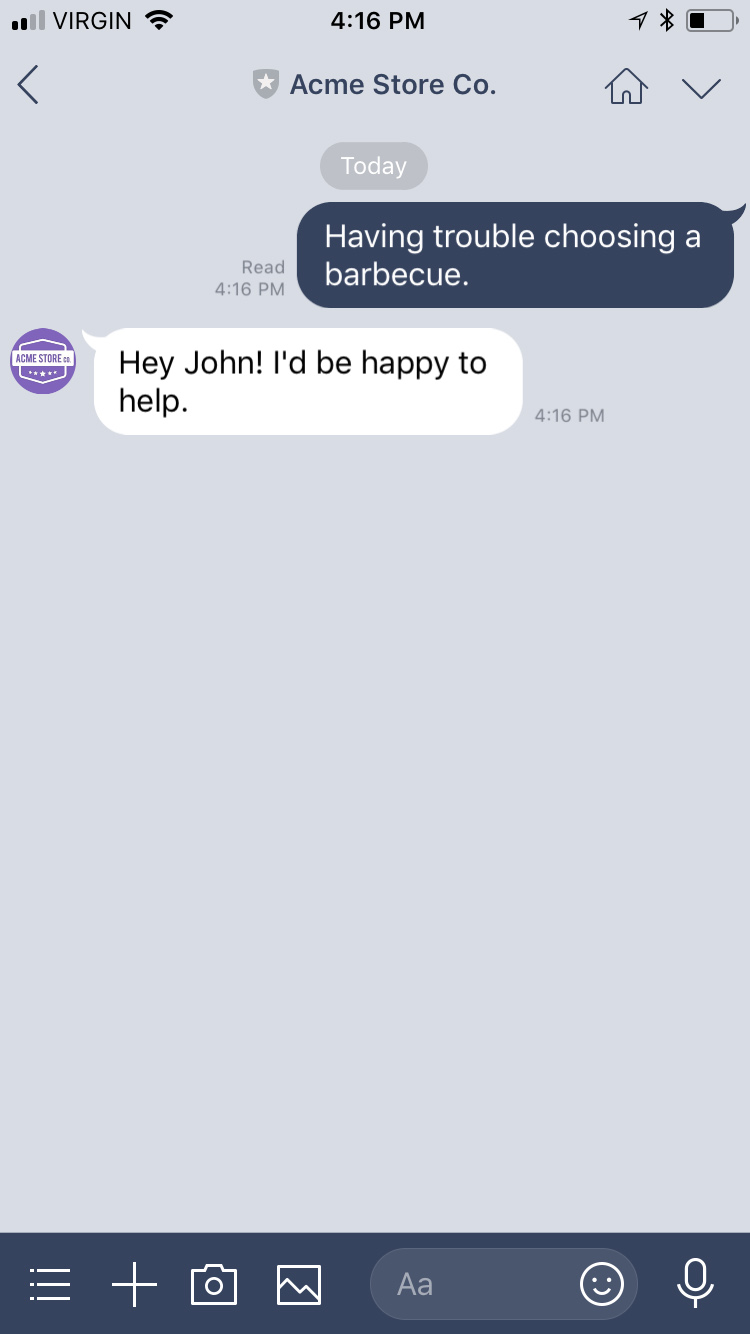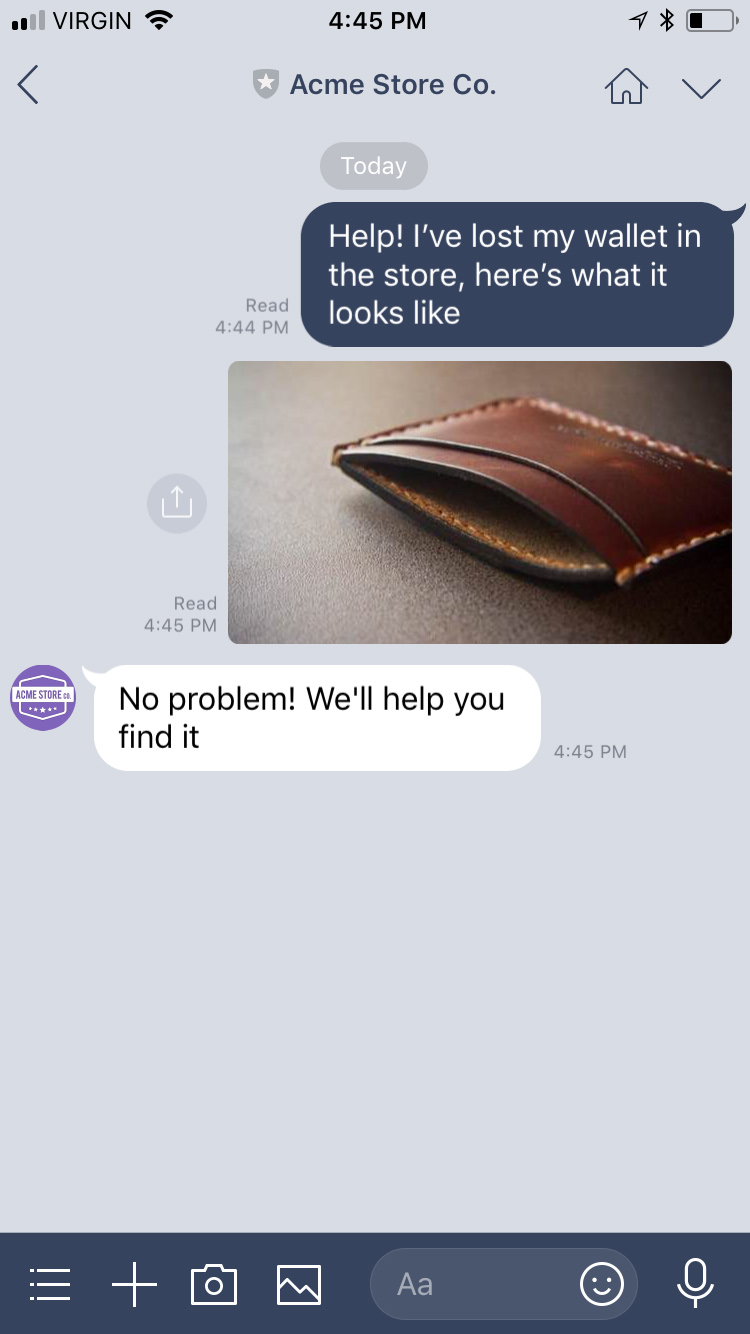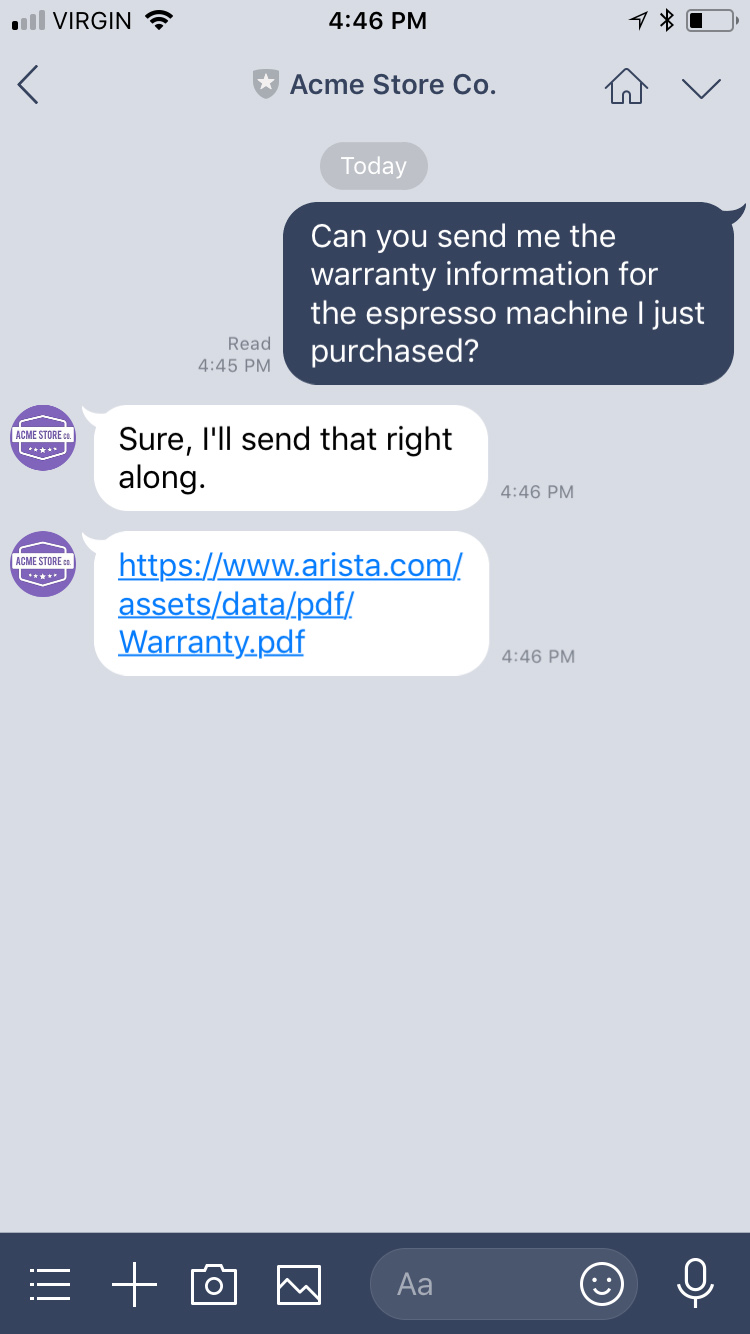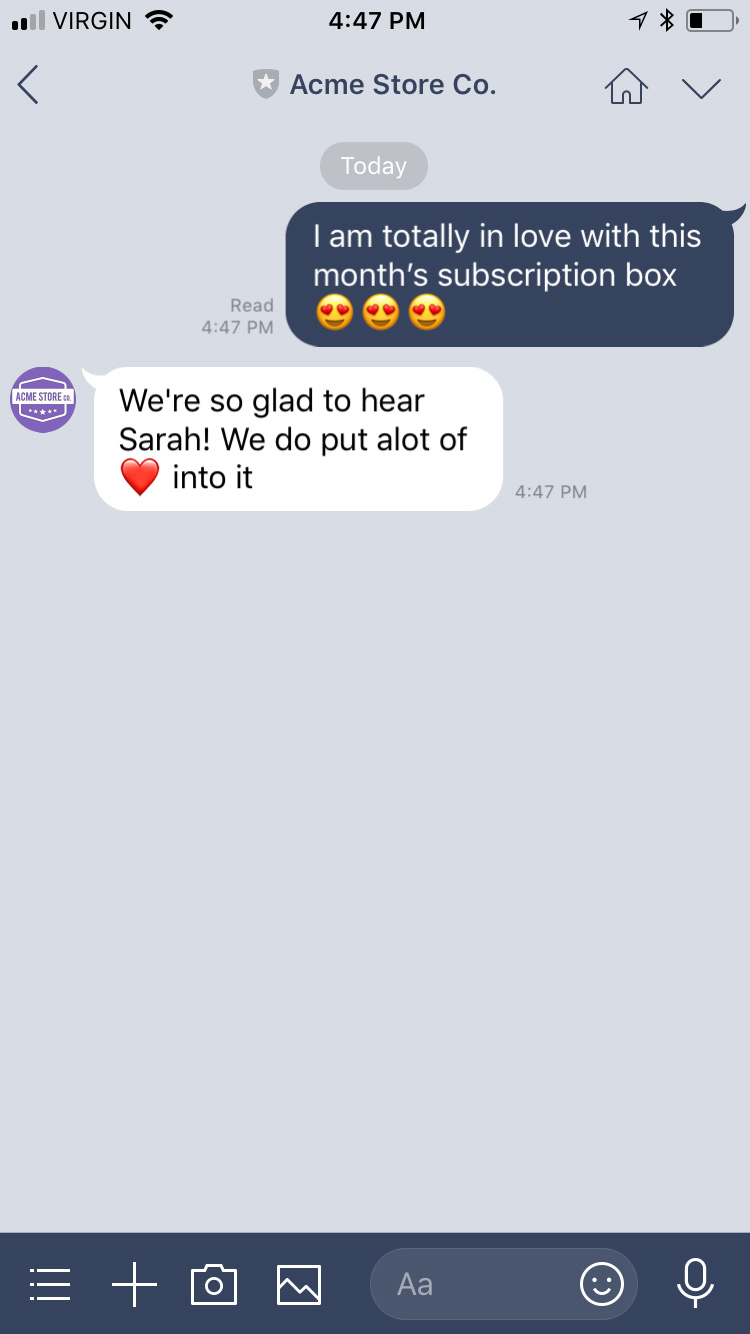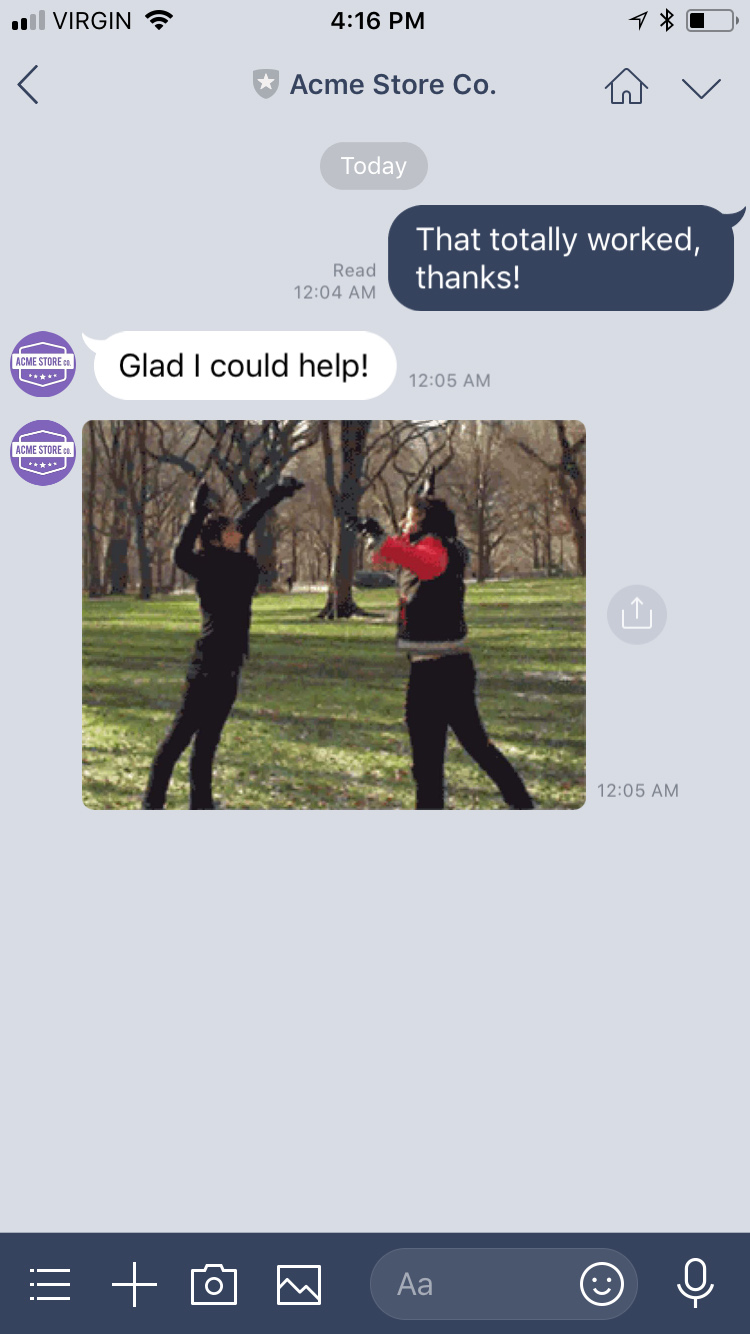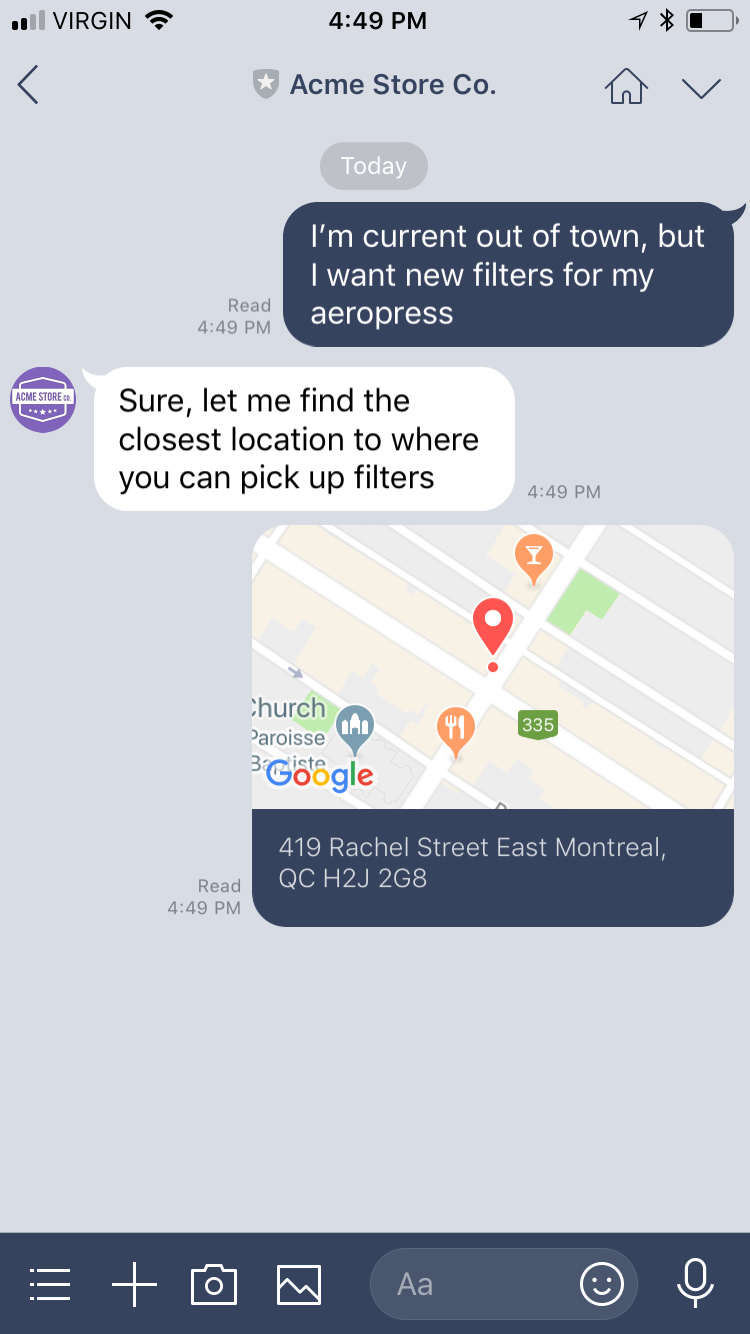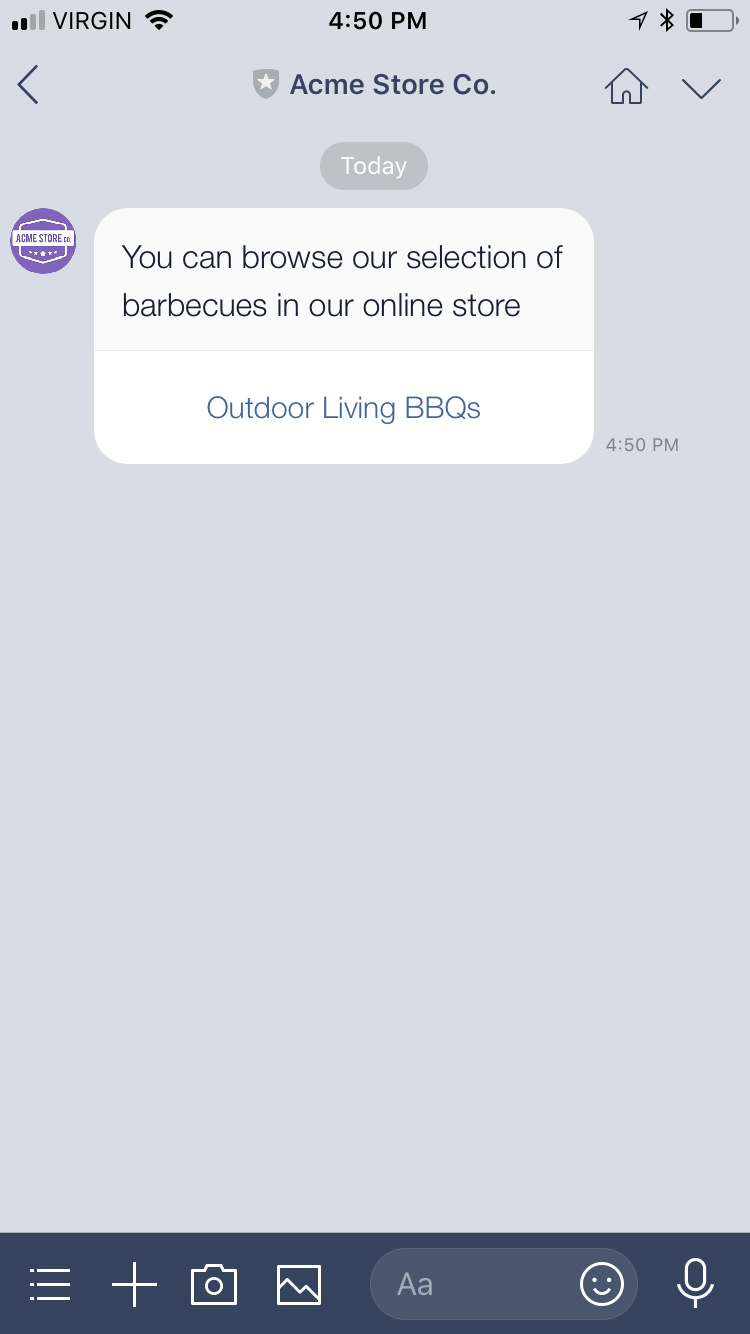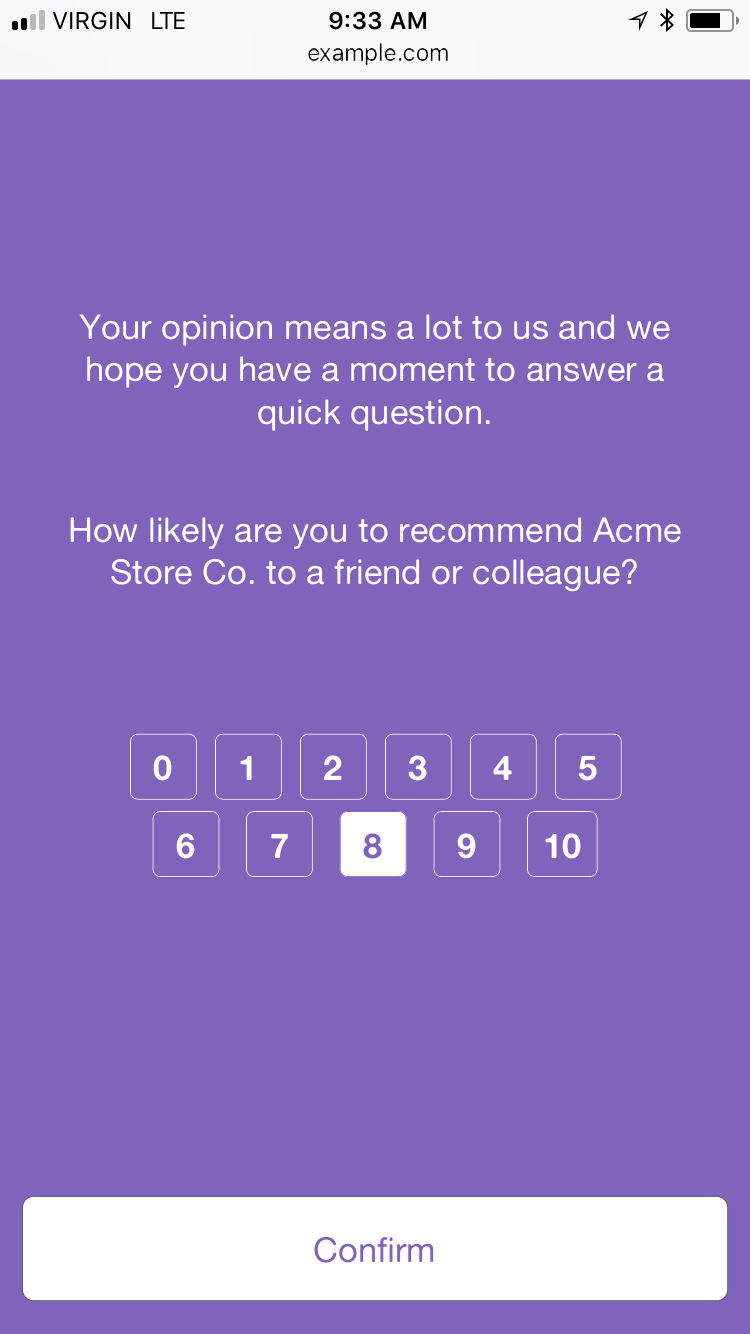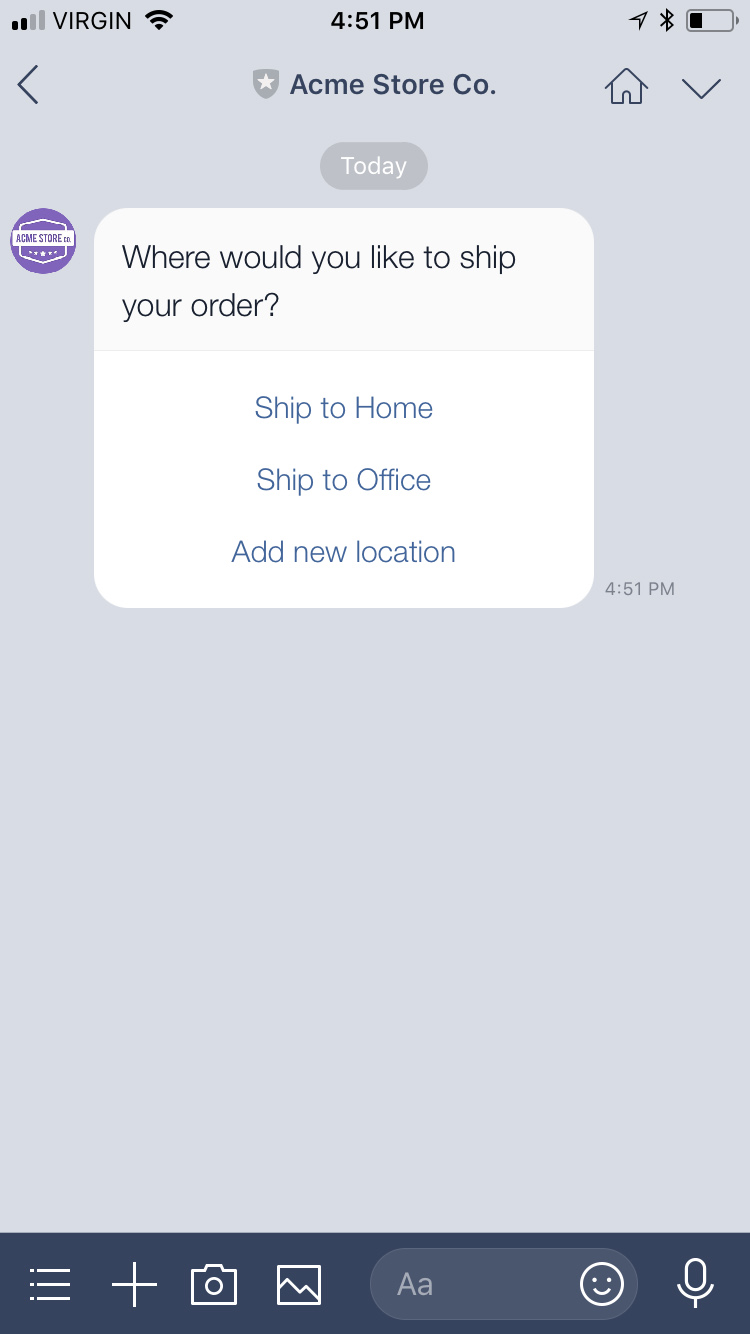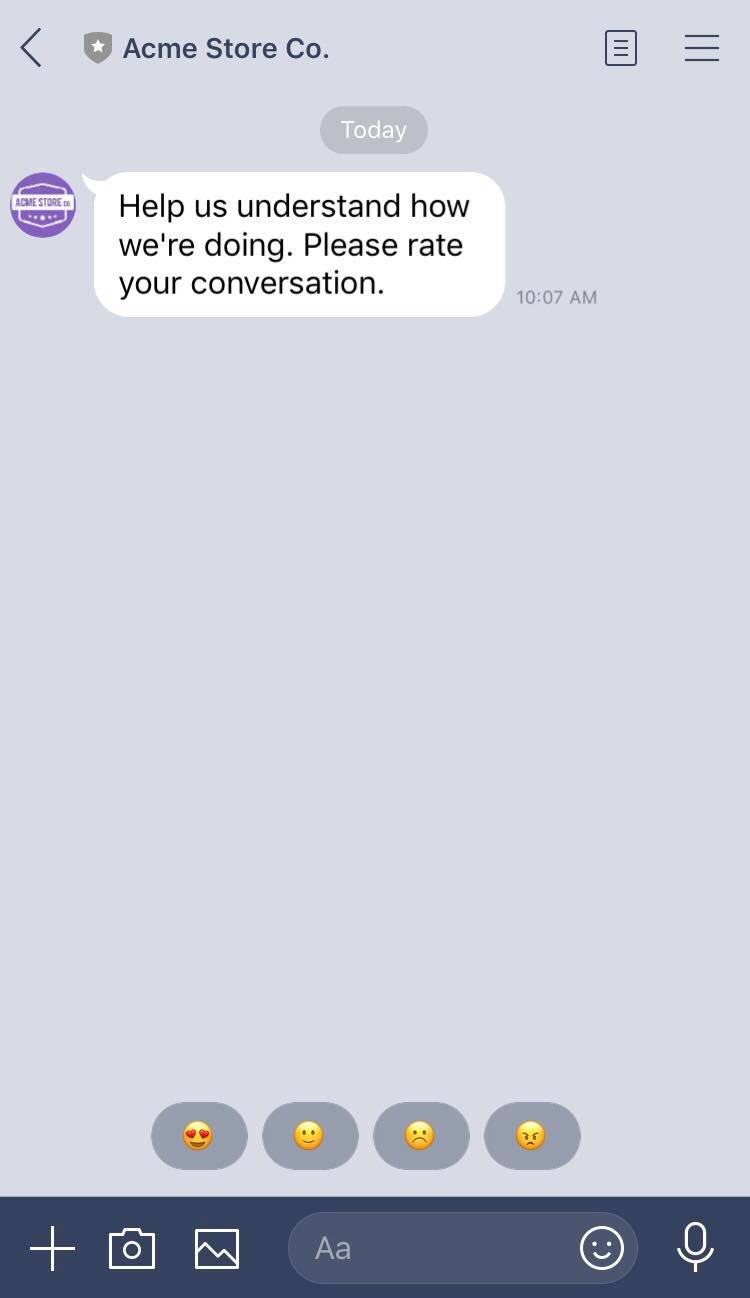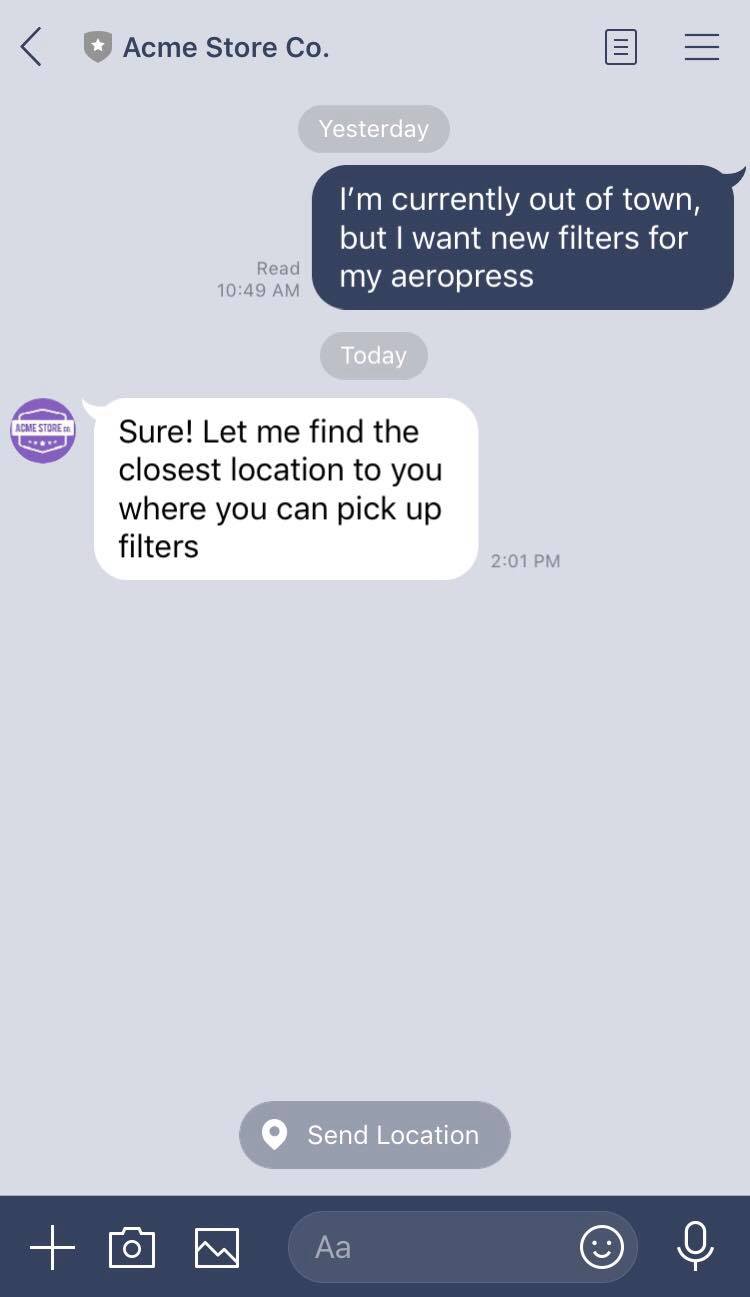
LINE
LINE is a Japan based rapidly growing mobile messaging app that offers free voice and video calls, messages, and a limitless variety of stickers. With over 100 million users worldwide, LINE’s expanding platform is a great way to stay in touch with your customers.
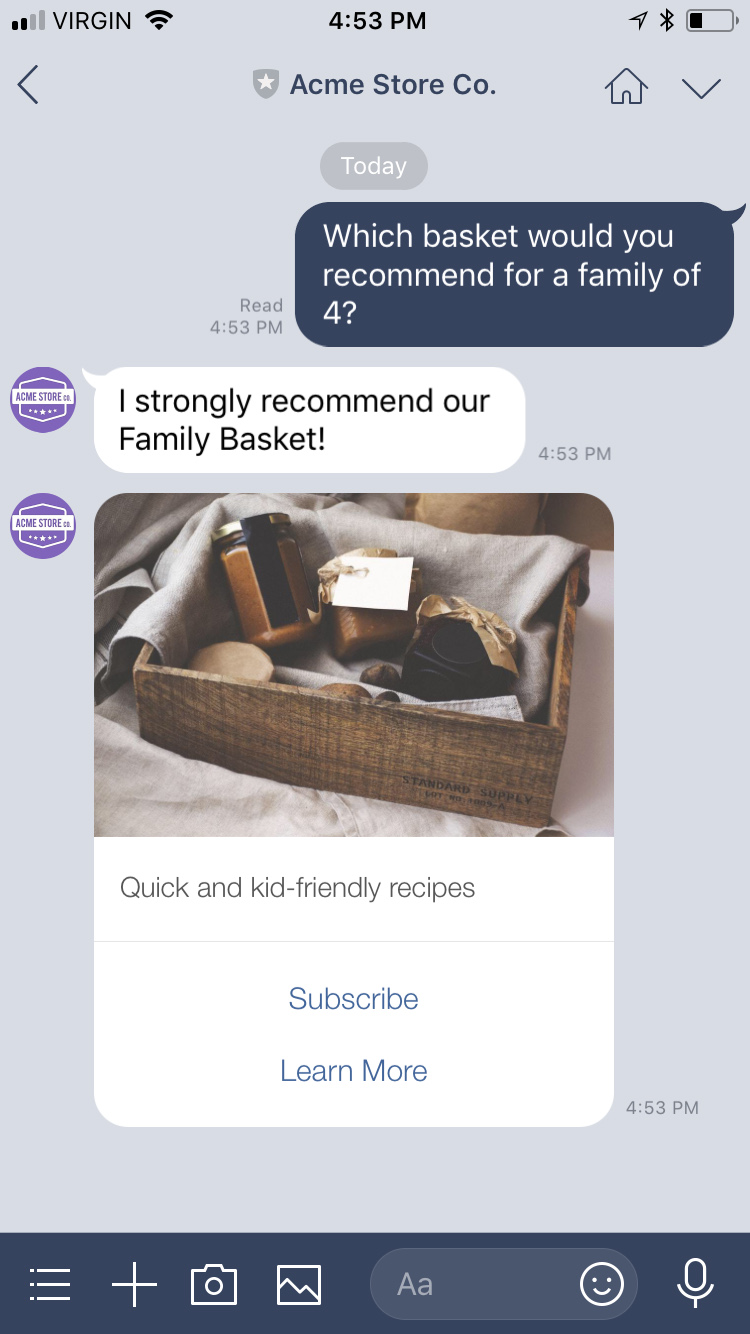
Why use LINE
Whether it’s to offer a bot, human-powered customer experience, LINE is the channel for reaching customers in Japan, Taiwan, Thailand, Indonesia, and other asian regions. LINE’s capabilities are among the best on the market.
Accounts
All LINE official accounts include API access.
| Availability | Open to everyone |
| Account Plan Tiers | Free / Basic (or Light) / Pro (or Standard) |
| Account types | Premium / Verified / Unverified |
Account Plan Tiers
When it comes to the different account plans offered, the main difference is the number of messages that can be sent. If you are using a free tier, you will not be able to incur overages. All other plans support overages with the highest plan being most cost effective for sending a large volume of messages. Please contact LINE directly for plan prices and message limits.
Additionally, every LINE official account can be upgraded from the default Basic ID to a Premium ID for an annual fee.
Account types
Premium
Once this account is reviewed by LINE, the account will receive a green account badge and will appear in searches within the LINE app. When applying for verification, select accounts may be awarded this status but the criteria are undisclosed.
Verified
Once this account is reviewed by LINE, the account will receive a blue account badge and will appear in searches within the LINE app.
Unverified
This account type can be used by both individuals and corporations. The basic features are the same as verified accounts and this account type can be upgraded to any plan tier at will.
Customizing Account Profile
LINE lets businesses customize these profile options
- Business logo
- Business name
- Business description
These can be configured via the LINE developers page and selecting the provider and app you want to customize.
Creating a LINE Official Account
- First, create a LINE end user account through a mobile app.
- If you already have a LINE account, skip to Enabling the LINE Messaging API.
-
After having signed up with your phone number, you will need to activate email registration (alternatively you can use the login with QR Code option).
- Go to the settings (see screenshot below) > account and click on “Email registration”.
- Enter your email address and password and click “Register”.
- LINE will send you an email to confirm your registration.
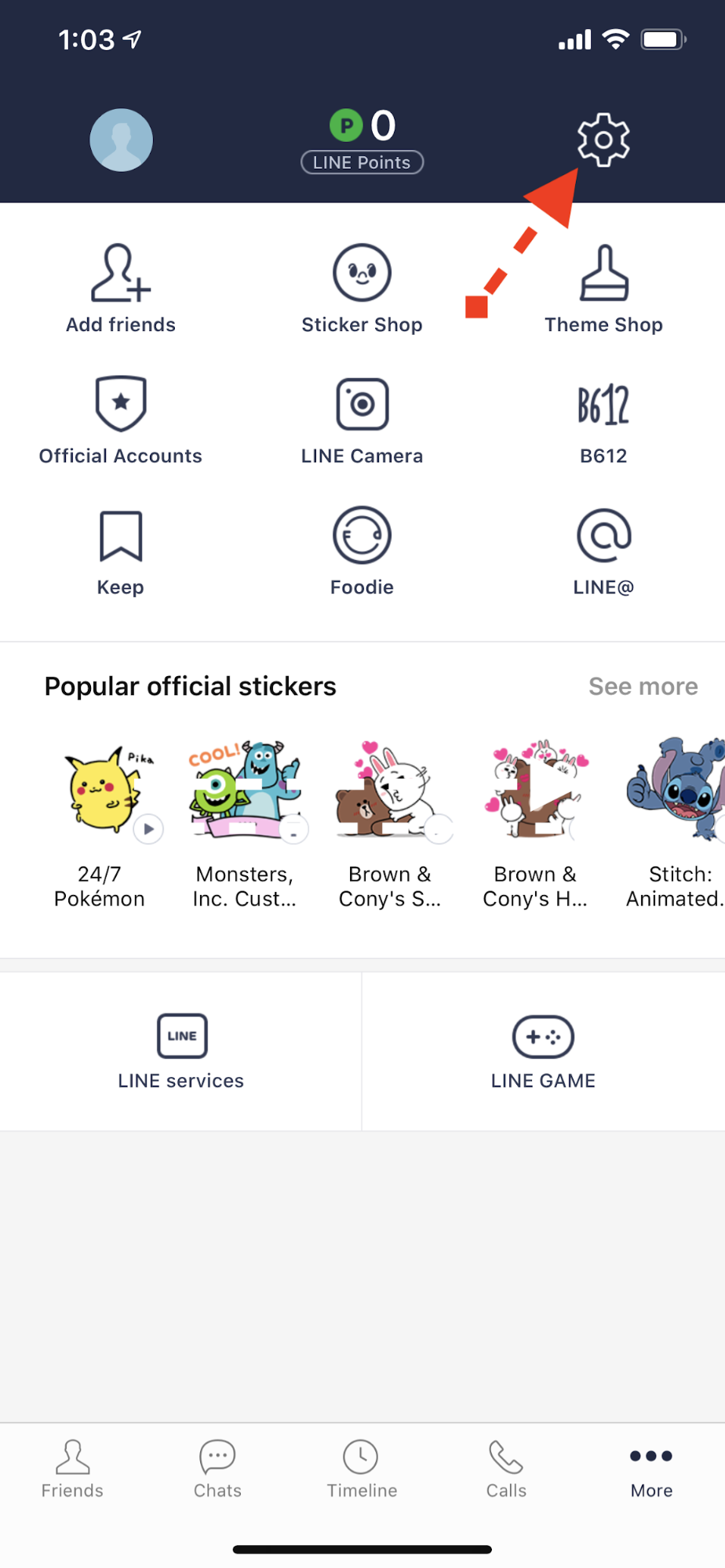
Enabling the LINE Messaging API
To create a messaging channel, login to the LINE developers page and follow these steps:
- Click the ”+ Create New Provider” button. A provider acts a container of LINE apps.
- Enter the required details and click “Create”.
- Next, select “Create Channel” for the Messaging API option.
- Fill in these details for your new LINE app. These details will be visible to end users as your business profile information.
- Click “Confirm”.
- Next, review the Terms of Use, click to accept them and then click “Create”.
- Now select your newly created app/provider.
- Among the settings locate the “Messaging settings” section and then issue a “Channel access token”.
- When prompted for an expiration delay, select “0” to issue a non expiring token.
- Next, enable the use of webhooks.
- In the “Using LINE@ features”, disable Auto-reply messages and Greeting messages.
You’re now ready to connect your LINE messaging account with Sunshine Conversations.
Capabilities
Line supports a wide variety of capabilities as seen in the channel capabilities grid. Below is a detailed view of each capabilities.
Content Types
Action Types
Structured Messages
Indicators
Delivery Events
Delivery events allow you to track deliveries of Sunshine Conversations messages to LINE by subscribing to the conversation:message:delivery:channel webhook. Failures to deliver a message to LINE can be detected by subscribing to the conversation:message:delivery:failure webhook.
Integrating with Sunshine Conversations
Integrate with LINE via the Messaging API. Send messages by making calls to the API and receive them via a webhook that LINE calls every time a new message is sent by a user. This integration requires these credentials to make calls on your account:
- Channel Secret
- Channel Access Token
Connect via the integrations API
-
Head to the LINE developers page and select the provider and app you want to connect.
-
Call the create integration endpoint providing a channel access token (from the Messaging settings section) and a channel secret (from the Basic settings section).
-
From the “Messaging settings” section, edit the “Webhook URL” and enter
https://app.smooch.io:443/api/line/webhooks/{appId}/{integrationId}, then save.If you are a licensed Zendesk customer, enter
https://<subdomain>.zendesk.com/sc/api/line/webhooks/{appId}/{integrationId}, then save.
For more details, see the integration API reference.
Connect via the dashboard
- Head to the LINE developers page and select the provider and app you want to connect.
- In a separate browser tab, login to the dashboard and select LINE in the list of integrations and follow these steps.
- In the LINE “Channel settings” page, select the previously generated Channel Access Token and paste it, as well as the Channel Secret into the respective fields in the integration page.
- Copy the webhook url displayed in the integration page. In the LINE “Channel settings” page, “Messaging settings” section, edit the “Webhook URL” and enter the webhook you copied, then save.
- In the dashboard, click “Connect your LINE channel” to complete the integration.
Connect via the Zendesk Admin Center
If you are a licensed Zendesk customer, use the embedded sign-up flow in the Admin Center. For detailed instructions, see Adding LINE channels to the Zendesk Agent Workspace.
Testing the integration
Once integrated, you can add your business to your list of friends on the LINE app by scanning the QR code displayed in the LINE “Channel settings” page, and talk directly to it. All messages should be sent to all webhooks and business systems that you’ve previously configured in Sunshine Conversations.
Policies
LINE does not restrict when messages can be sent to end users once a user start following your account.
Reply button label character restriction
LINE restricts the maximum number of characters for a reply button label to 20. If you exceed this number, it will be truncated to 20. For more information, see Action objects in the LINE developer documentation.
Discovery
LINE offers a few way for end users to find a business account. See all the discovery mechanism available here.